Jul 11, 2019
 150
150
INTERNAL USE ONLY
In your Style Pane, select the Manage Styles button toward the button.
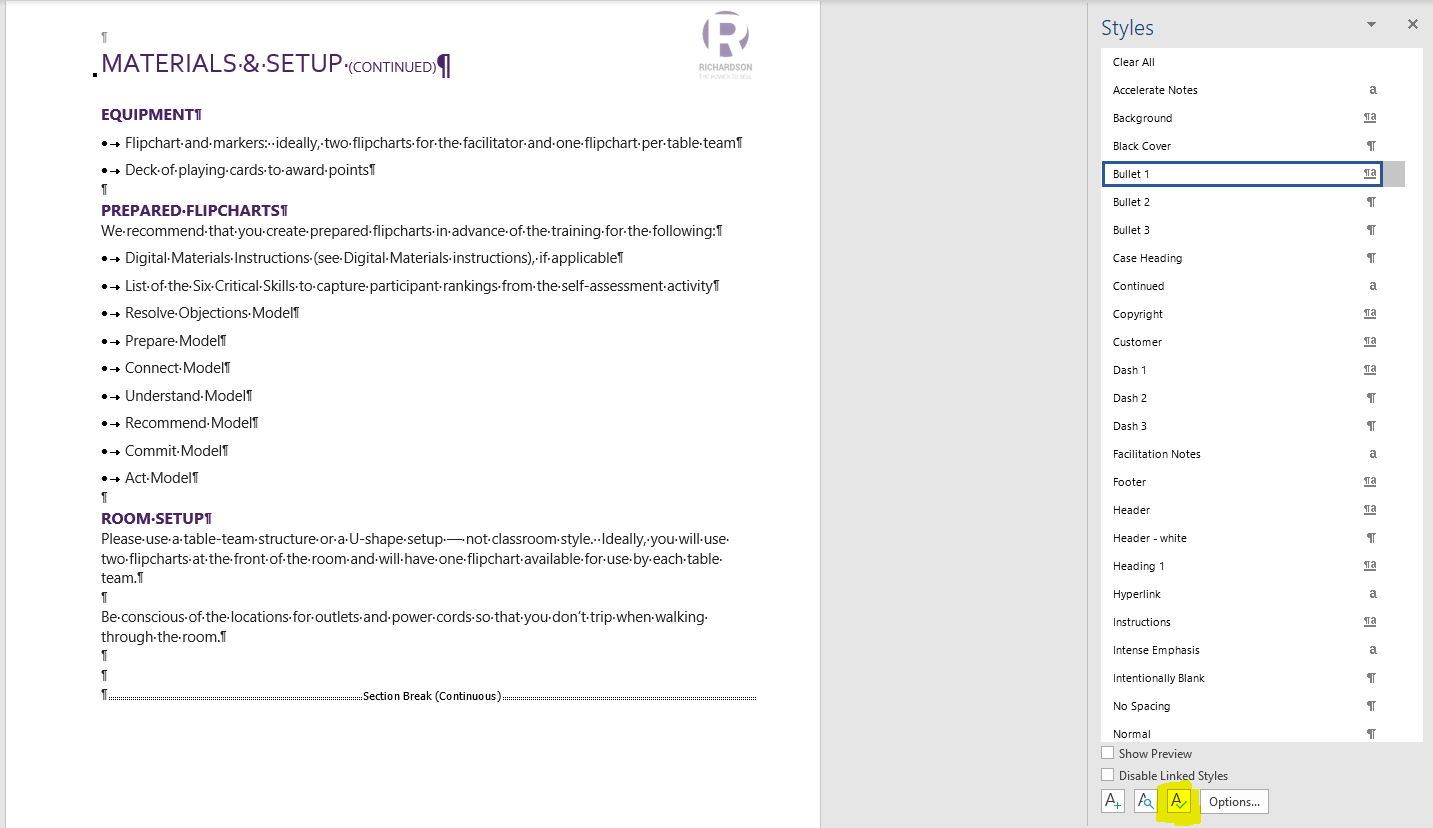
In the next prompt, select "Import/Export."
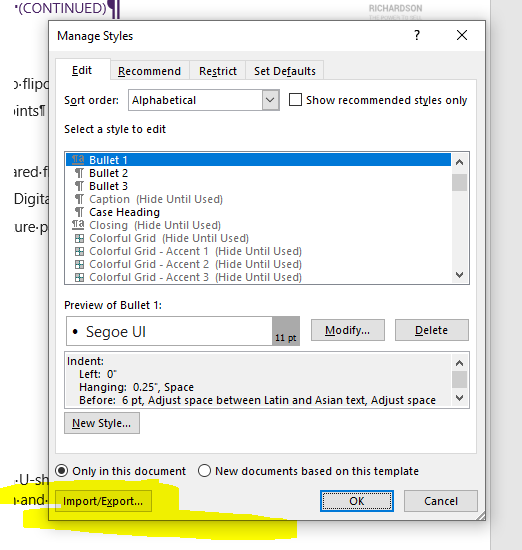
Select "Close File" and then "Open File."
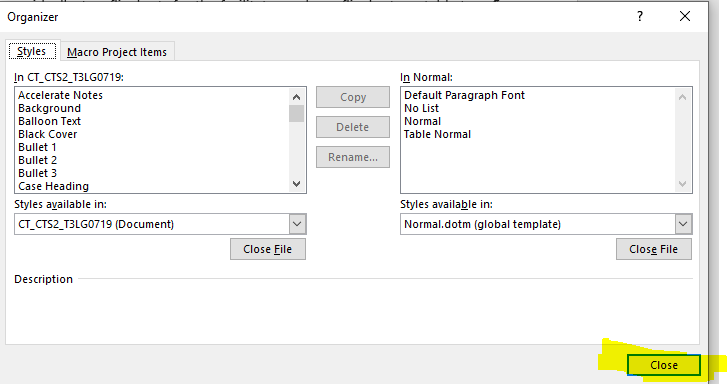
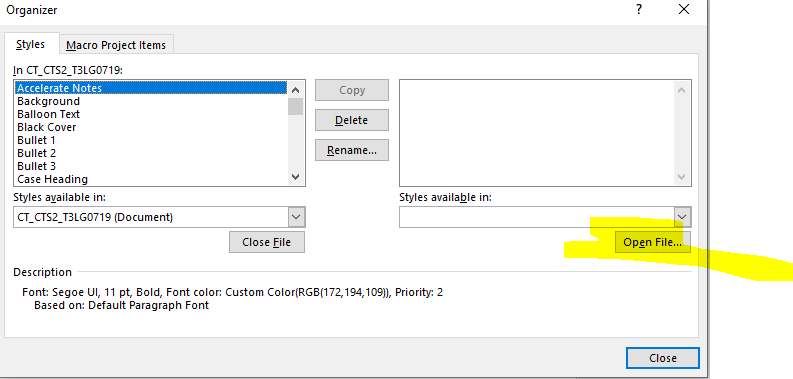
Select a file that already has the correct styles you need and select "Open." Recommended: switch "All World Templates" to "All Files."
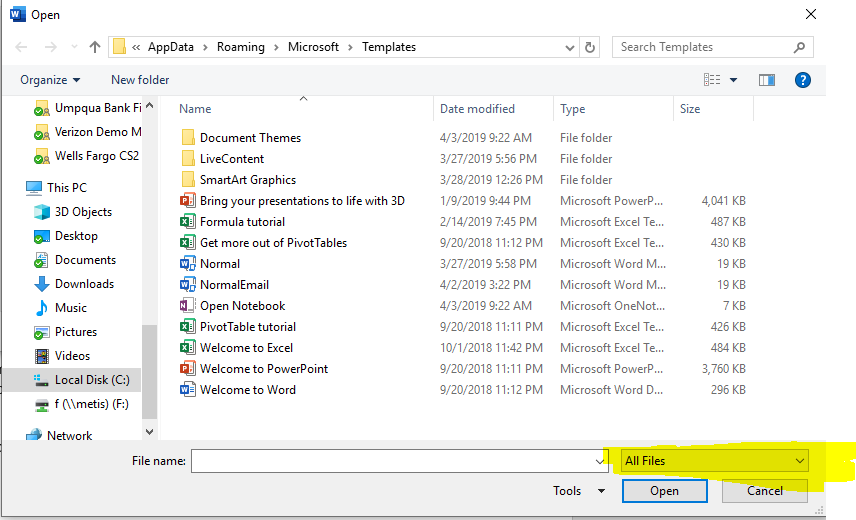
In the next prompt, click on the styles from the document you're importing, and click Shift+End to highlight all options. Then, select "Copy."
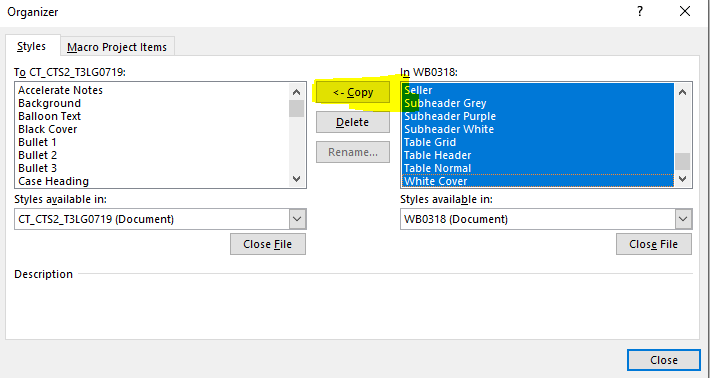
Then, select "Yes to All" to overwrite all existing styles in the document.
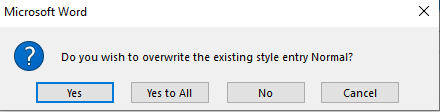
Then, close out of the window, and your document should have all correct styles imported for your use.



