Nov 06, 2019
 128
128
INTERNAL USE ONLY
Advanced Search
You can search for a desired participant by typing a name or email address into the Search bar, or you can make use of the Advanced Search feature.
- Navigate to the Participants tab.
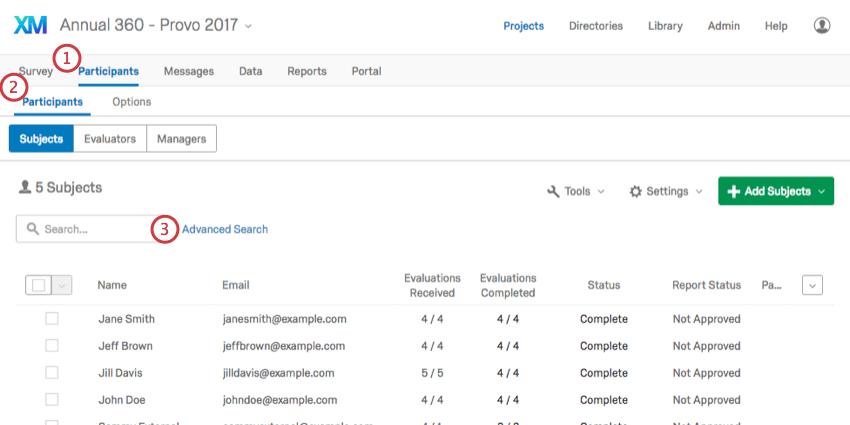
- Select the Participants section.
- Click Advanced Search.
- Choose from a list of criteria to filter by.
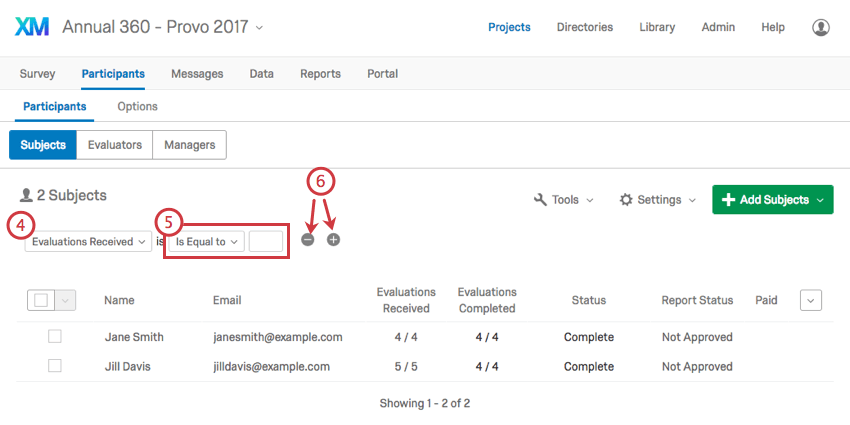
- Fill out your remaining fields.
- Combine or remove conditions by clicking the plus (+) and minus (–) signs to the right of a condition.
Once you’ve found the participants you’re interested in, click their names to open their Participation Information Window. Here, you can manage their metadata, manage their permissions, and perform other actions.
SEARCH CRITERIA
The available criteria are as follows:
- Name or Email, Last Name, First Name, and Email Address: Search by a participant’s name or email address.
- Has Relationship: Filter by participants of a certain relationship. This does not filter by who they share the relationship with; only if it’s been assigned to them at all.
- Metadata: Search by metadata fields you uploaded with your participants.
- Nomination Requirements: Filter by whether the participant completed their nomination requirements or not.
- Self Evaluation: Filter by whether the participant completed their self-evaluation or not.
- Evaluations: Filter by whether all their evaluations have been completed, or if the participant has evaluations that still need approval.
- Evaluations Received: Filter by the number of evaluations the participant has received.
- Tasks: Filter by whether all tasks have been completed, or if the participant has viewed their own report. Tasks include evaluation, nominations, and viewing the report. In addition, managers may have the following special tasks: approving nominations, approving reports, and viewing their direct reports’ reports.
- Manager Tasks: Filter by whether a manager has approved all nominations or reports.
- External Evaluators: Search by whether an evaluator is “external” or not. An external evaluator is an evaluator but not a subject. Often they are invited by the nomination process, but administrators can add them, too.
- Removed: Search by whether you removed a participant from the list. You can choose to hide those who were removed or to only show those removed.



