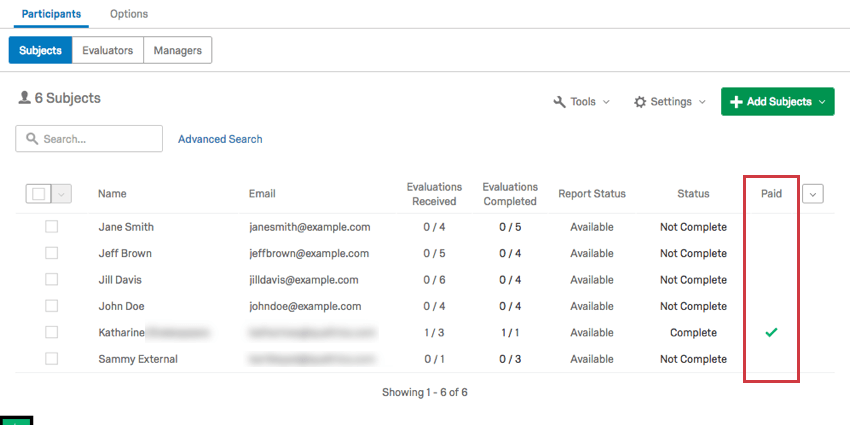147
147
Managing Participants
In addition to the features described above, you can generally manage your participants by checking them off.
Clicking the box to the left of the dropdown menu selects all of the participants on a page.
Once you select participants you want to edit, you can click the dropdown arrow to perform an action on them.
OPTIONS FOR MULTIPLE SUBJECTS
- Approve Report: This option will not appear unless you have Manager/Administrator approves reports turned on in your Report Options. When these settings are turned on, subjects cannot see their reports until they are approved. Here is where you select to approve a report so it’s released to the subject.
- Remove Report Approval: If you approved a report and need it to be hidden again, click Remove Report Approval.
- Release Report: For reports with release requirements that haven’t been met yet, you can release a report early.
- Hold Report: For reports with release requirements, you can prevent the report from being released when it’s ready.
- Remove Report Hold/Release: If you chose to hold or release a report despite the release requirements, this option reverses that selection.
- Download Reports: Download PDFs if the reports for every selected subject.
- Mark as Done: Prevents further evaluations being completed and emails from being sent to the subject’s evaluators.
- Unmark as Done: Remove the “Done” status from the subjects, allowing emails to be sent to the evaluator again.
- Remove from Project: Remove this participant from the project.
-
Warning: Removing the participant from the project deletes any response they’ve provided. If you want the participant to redo their response, send them a retake survey link instead of removing them and re-adding them.
OPTIONS FOR MULTIPLE EXTERNAL EVALUATORS
If you have multiple external evaluators selected, the only option you will see in the dropdown is the option to remove the selected participants from the project.
Warning: Removing the participant from the project deletes any response they’ve provided. If you want the participant to redo their response, send them a retake survey link instead of removing them and re-adding them.
Qtip: Looking to edit participant information? Click a participant’s name to open the Participant Information Window.
Was this helpful?
Paid column
The Paid column can be found on the far-right of the participant list when you are in the Subjects section.
Subjects who have a green checkmark under the Paid column:
- Have been evaluated by at least one person.
- Have been counted in the list of subjects paid for.
All evaluations, including self-evaluations and external evaluations, count towards this credit. Once at least one person has evaluated that subject, you will not be charged for additional evaluations of that same subject in the same assessment.
If a subject has not been evaluated and you’ve decided not to include them, simply remove them from the assessment. You will not be charged for subjects who have not been evaluated.
Qtip: In the event that this column doesn’t seem to be displaying the correct information, Qualtrics is still recording the correct information. Check out the 360 Billing section of the Admin tab if you are a Brand Administrator to double-check. If you have questions or concerns, contact your Account Executive.